Make the selection of Best Smoothness For DSR 1.50, and you will achieve crisp visuals and smooth gameplay without excessive blurring or aliasing. Dynamic Super Resolution (DSR) is one of the newly introduced enhancements in games using the graphics power of NVIDIA cards.
Deep Learning Dynamic Super Resolution (DLDSR) offers an improvement in picture quality beyond the native resolution by rendering at a higher-than-native resolution before downscaling the results to your monitor’s resolution.
Here is where you are going to find all that you need concerning the DSR 1.50 smoothness ideal setting, among other things, how it works, and a proper dissection of DSR factors and the smoothness configuration, hence giving you very good visuals without compromising performance.
Best Smoothness For DSR 1.50 [Factors & Best Setting For DSR]
Typically, the best smoothness for DSR 1.50 is in the low 30% range, which seems to provide a good balance between sharpness and anti-aliasing for most users. You could lower this to around 25% for a sharper image if the default settings appear too soft to you in your display.

What Scaling Resolution And Smoothness Should I Choose In DLDSR/DSR?
With DSR or DLDSR, select your scaling resolution and smoothness depending on your native resolution and GPU performance.
For Example
- 1080p owners should try DSR 1.50x (rendering at ~1440p) for optimum quality.
- DLDSR 1.78x usually requires 25%-33% smoothness levels for best results.
- For DSR 2.00x and beyond, somewhere in the 20%-30% smoothness range typically yields the best clear picture.
Changing smoothness will allow you to sharpen or soften images that result from the downscaling process, rendering the image and reducing the jagged edges comfortably.
What Are DSR-Factors And Smoothness?
Mastering DSR Factors and Smoothness settings at the core of your visual experience.
DSR Factors
These are resolution multipliers, which means that defining the resolution much higher than it will finally be downscaled to an output image. For example:
- 1.50x = 1440p approximately at 1080p screen
- 2.00x = ~4K at 1080p screen
- The higher the DSR, the better the quality of images, but the more the consumption of the GPU.
Smoothness
The degree to which a downscaled image seems soft is controlled by smoothness. Higher smoothness makes the image softer but may introduce blur and reduce aliasing. In contrast, lower smoothness will yield a crisper image and is more likely to have jaggies.
What DSR Factors Should I Use?
You should use DSR 1.50x scaling from 1080p to 1440p, to enhance image clarity while keeping it natural and without a too soft or noisy look. A major part regarding the appearance of the final image after downscale is played by smoothness.
The 33% smoothness setting would serve as the most optimum starting point for most users. It achieves a fine compromise in flattening jaggedness (aliasing) whilst keeping overall sharpness intact. Harsh lines get smoothed over, shimmer gets toned down, but enough detail remains so that the image is not left looking too clean and pristine.
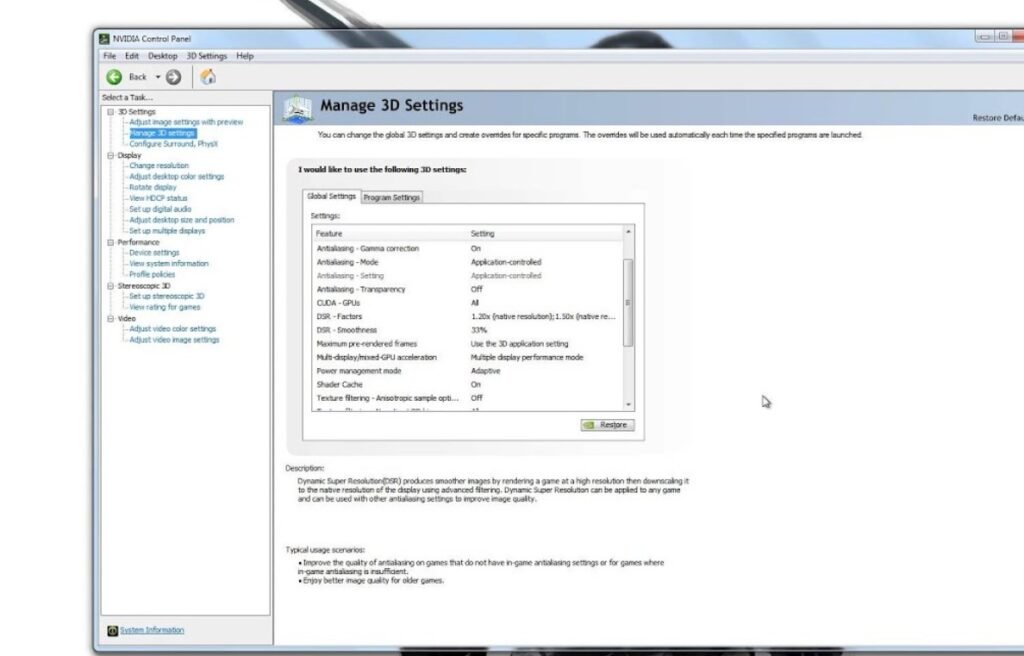
What Is The Best Smoothness Configuration For DSR From 1080p To 1440p?
The right DSR factor decides the tradeoff between visual quality and performance. Let’s check out the DSR factors that one would want to recommend:
1.50x (Equivalent DLDSR)
It is the best fit for most users, especially for 1080p monitors. It renders at about 1440p and provides sharper visuals while not affecting performance. But also, quality-wise, higher in comparison with DLDSR 1.78x due to AI enhancements.
2.00x or 3.00x – Clarity of Images
Most suitable for high-end GPUs (RTX 3070 or better). This setting is not light on the graphics card but provides ultra-sharp images while eliminating all the jagged edges. This is also useful for single-player games that make heavy use of graphics.
4.00x- For Making Cinematic Shots on Games and Lighter Ones
Renders beyond 4K on a 1080p screen. Provides some breathtaking details, whether for screenshots or a movie experience, but it is very demanding and not necessarily meant for fast-paced gameplay.
Is Dynamic Super Resolution (DSR) Going To Make My 1440p Display Look Better?
The primary design of DSR is to use lower resolution monitors like 1080p to play the game at a higher resolution, then down sample them to end up with a more detailed, anti-aliased final image.
The improvement by DSR on a native 1440p display is not considerable. It is still a benefit to minimize aliasing and slightly improve image quality, but less dramatically. Most useful for minimizing shimmering and improving textures in older or poorly optimized games.
In contrast, DLDSR may potentially perform better and produce superior results even under high resolutions due to optimizations provided by AI.
How To Make DSR More Clear?
Opt for these suggestions to improve the clarity of your images when DSR outputs appear too soft or blurry:
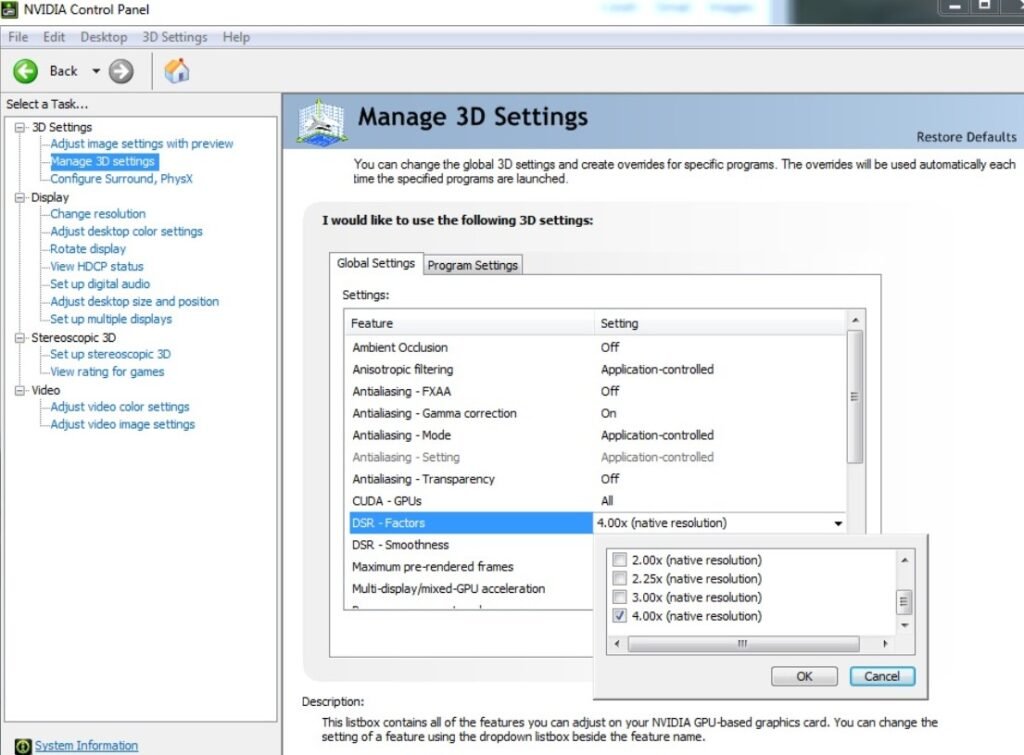
- The present figure (33%) should be lowered to around 20% or 25% during DSR Smoothness.
- Activate the sharpening filters, NVIDIA Image Scaling, or GeForce Freestyle Sharpen+.
- Do not mix DSR with heavy-use Temporal Anti-Aliasing (TAA) that may over-soften the image.
- In-game settings should be used to improve sharpness if available.
- Allow DLDSR instead of DSR for clarity and performance if your GPU supports it.
How to Change DLDSR Smoothness?
To act on DLDSR smoothness:
- Open the NVIDIA Control Panel
- Select Global Settings under Manage 3D Settings.
- Find DSR – Smoothness while scrolling down.
- The smoothness parameter can now be set using the slider, while the default means to keep it at 33%
- Hit ‘Apply’ and test in-game.
There also exists the possibility of changing these settings per game via a sub-tab named Program Settings under the NVIDIA Control Panel.
Conclusion
Determining the best smoothness about using DSR 1.50 involves striking a balance between sharpness, performance, and individual visual preference. But for most users, a DSR 1.50x smoothness of about 33% provides the best upscaled experience from 1080p to 1440p. For those who want a sharper image, though, don’t hesitate at 25%.
Understanding the different blends of DSR factors and smoothness can dramatically improve gaming visuals, especially when using a mid-range GPU on a 1080p monitor. It does not matter whether DSR or the new DLDSR is used; the right combination will see this game at very richly detailed and immersive levels.
People Also Ask
Is 33% smoothness the best for DSR 1.50?
Yes, this is the generic 33% setting where the sharpness and anti-aliasing balance are almost perfect.
What’s the difference between DSR and DLDSR?
DLDSR processes all its functionality by graphics technology and comparatively gives equal or better image quality than DSR, with lower performance punishment, compatible with RTX GPUs.
Can I use DSR on a 1440p monitor?
Yes, but to a lesser extent than on a 1080p screen. It might help with jaggies or shimmer reduction.
Why does my DSR image look blurry?
The smoothness of your DSR might be set too high. Lower it to 25%, or combine it with sharpening filters.
Does DSR affect FPS?
Yes, DSR increases the render resolution, but that might come with a sacrifice in FPS that depends on the GPU and DSR factor utilized.
